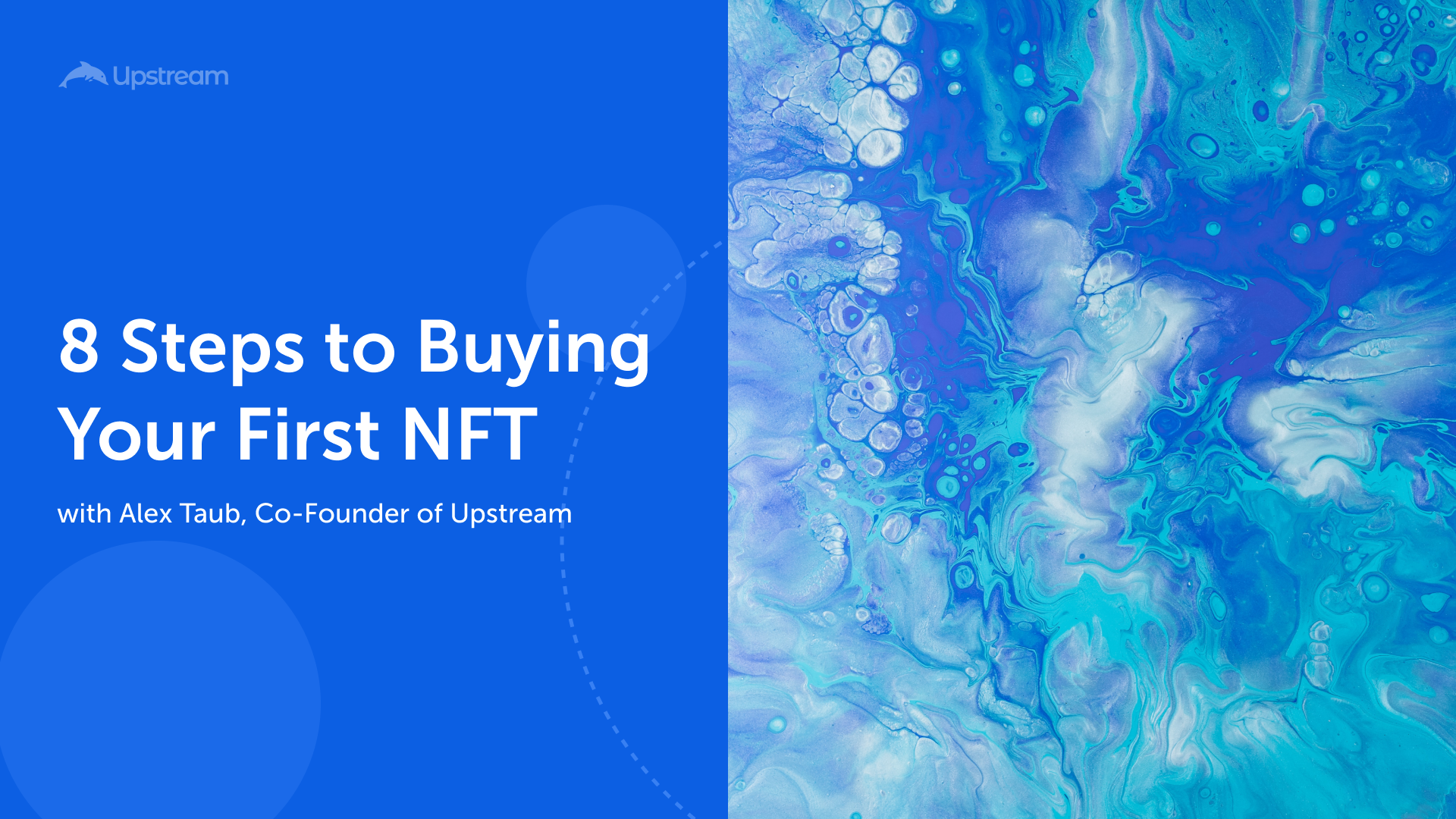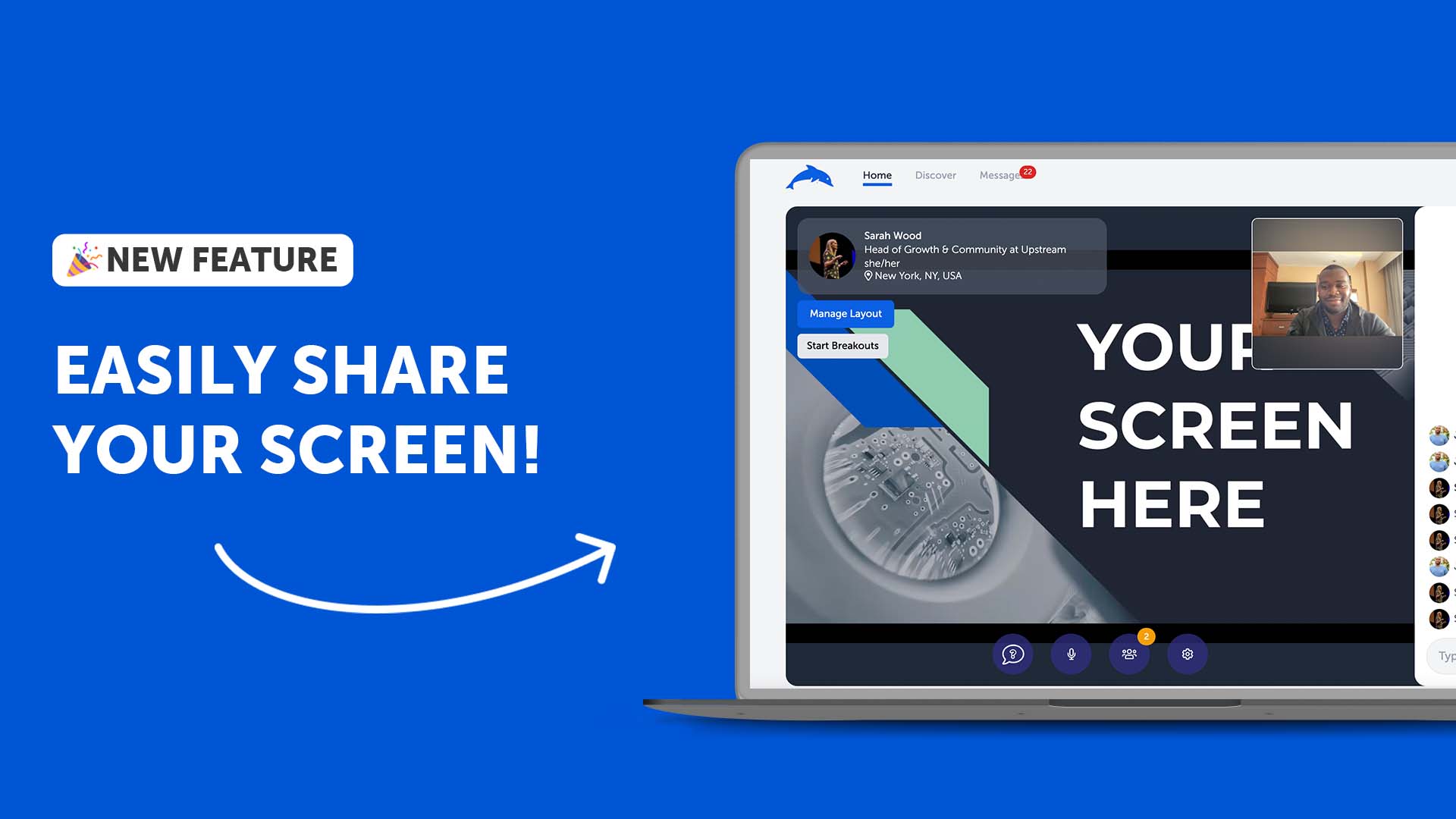
New Feature: In-Event Screensharing
Upstream's latest feature: In-Event Screensharing. You can now share your screen during an Upstream event for your audience to see.
We’re super excited to reveal our latest feature: In-Event Screensharing.
You can now share your screen during an Upstream event for your audience to see.
We’re very excited to see how you will use screensharing to supercharge your Upstream events.
So far, we’ve seen amazing pitch competitions, workshops, and teach-ins hosted on Upstream using the new screensharing function.
Recently, Female Founders Fund, Goldman Sachs, & Lightspeed hosted the Female Founders Fund Pitch Competition with 5 founders pitching their start-ups for a cash prize.
Each founder walked through their pitch deck on Upstream using screensharing and took questions from the judges.
Additionally, Upstream's CEO Alex Taub has been hosting weekly teach-ins on Upstream using screensharing to walk through step-by-step how to buy NFTs, set up your crypto wallet, and mint NFTs. You can watch his teach-ins on Youtube here!
Screensharing is a great tool for his educational series “WTF is…” to help increase understanding, accessibility, and participation in the conversations about NFTs, blockchain, and crypto.
Try out screensharing and let us how it can be made better!
To Get Started, Here’s How:
1. Set Up an Upstream Event. (You must be the host to screenshare)
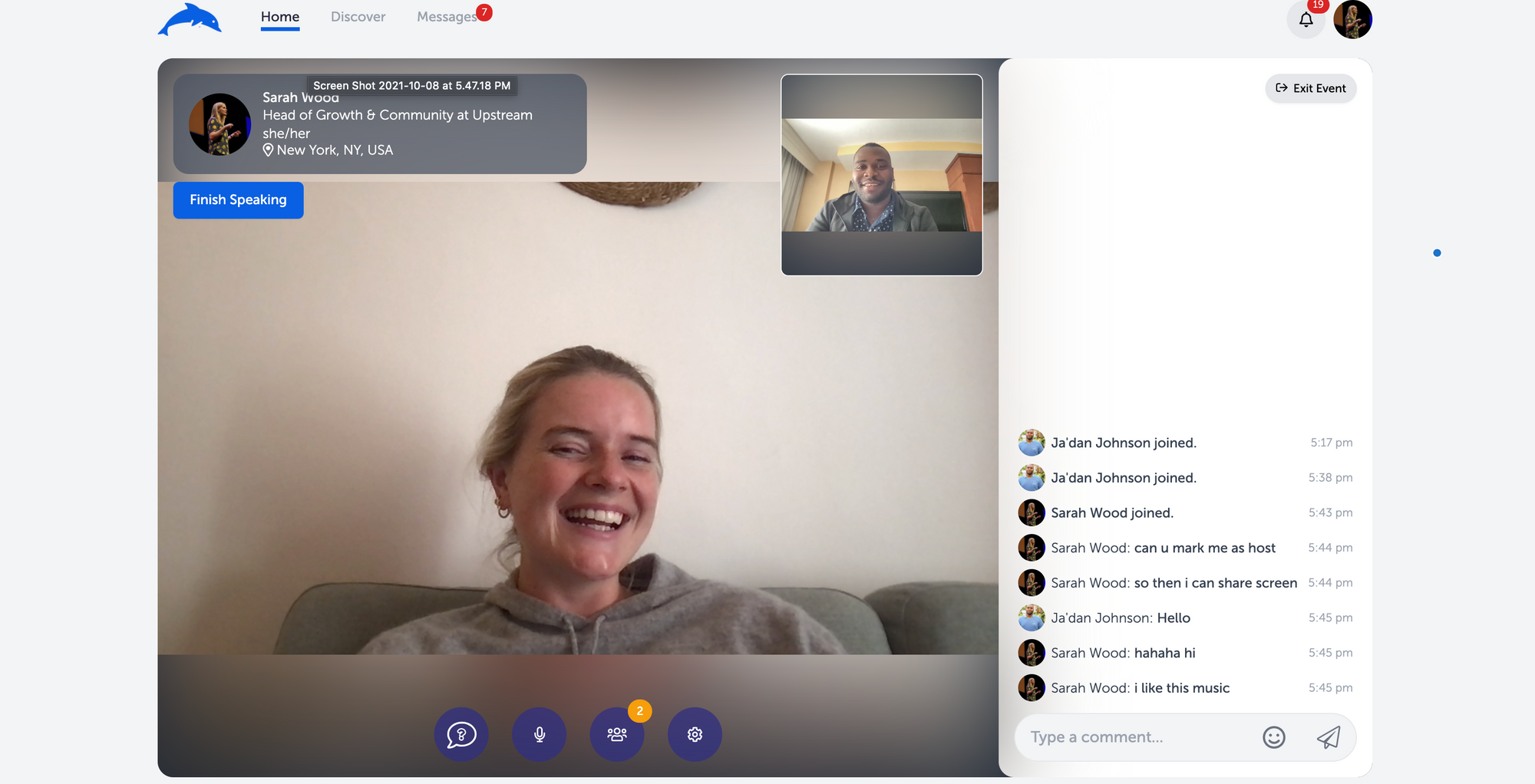
2. In a Separate Window, Pull Up the Screen or Tab You Want to Share
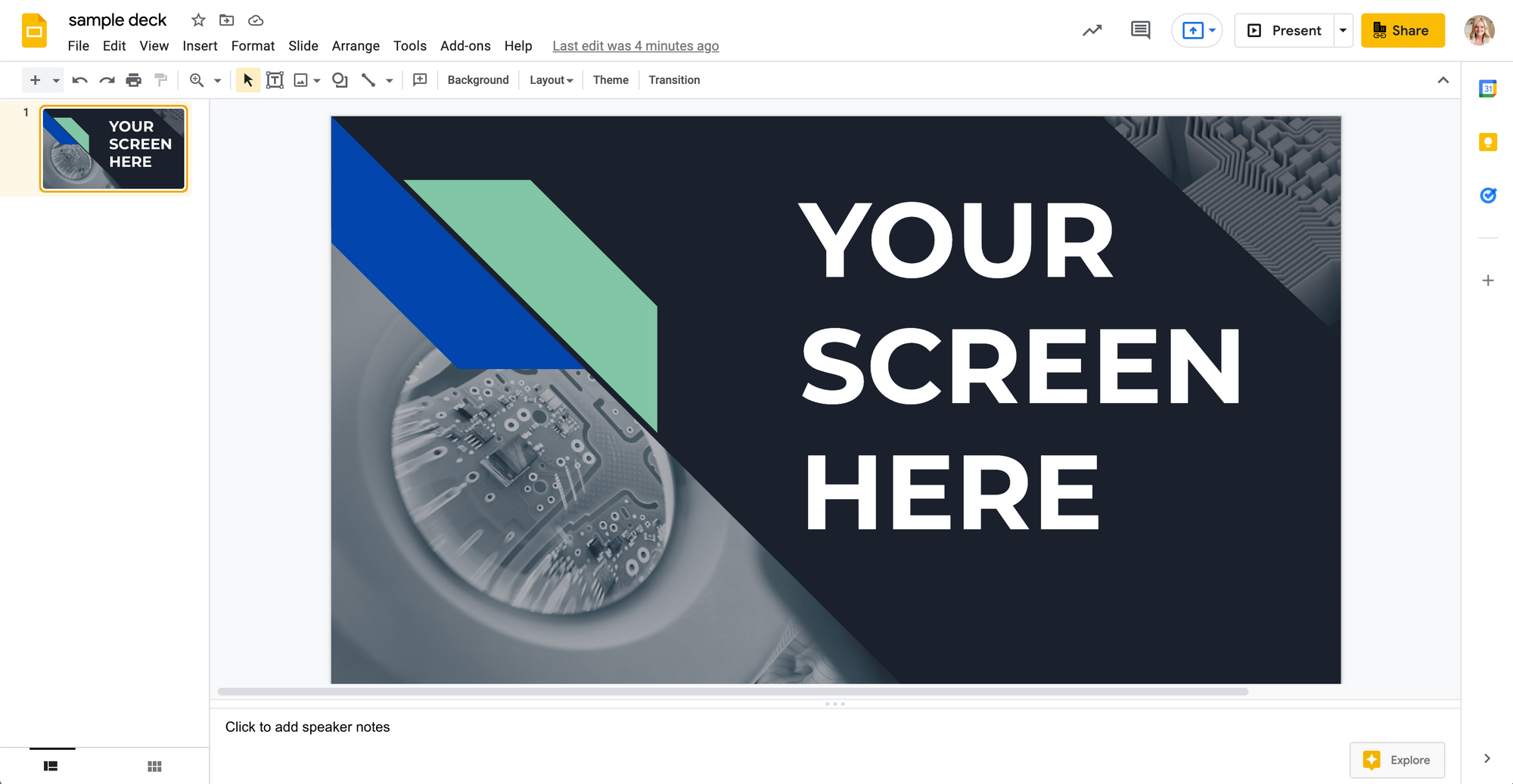
3. Start the Upstream Event. Click Settings (Gear Icon) and then "Share Your Screen"
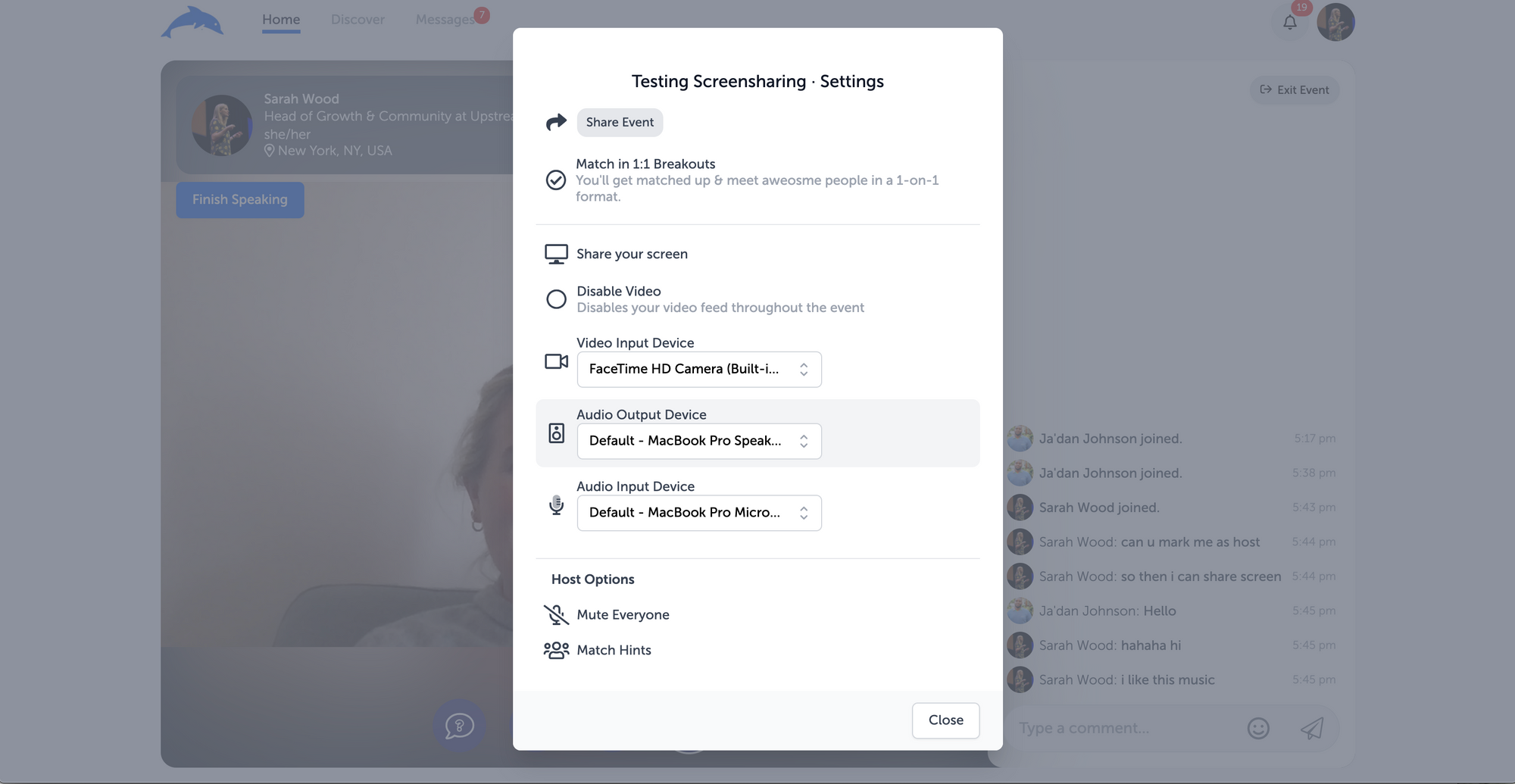
4. Choose the Window You Want to Share
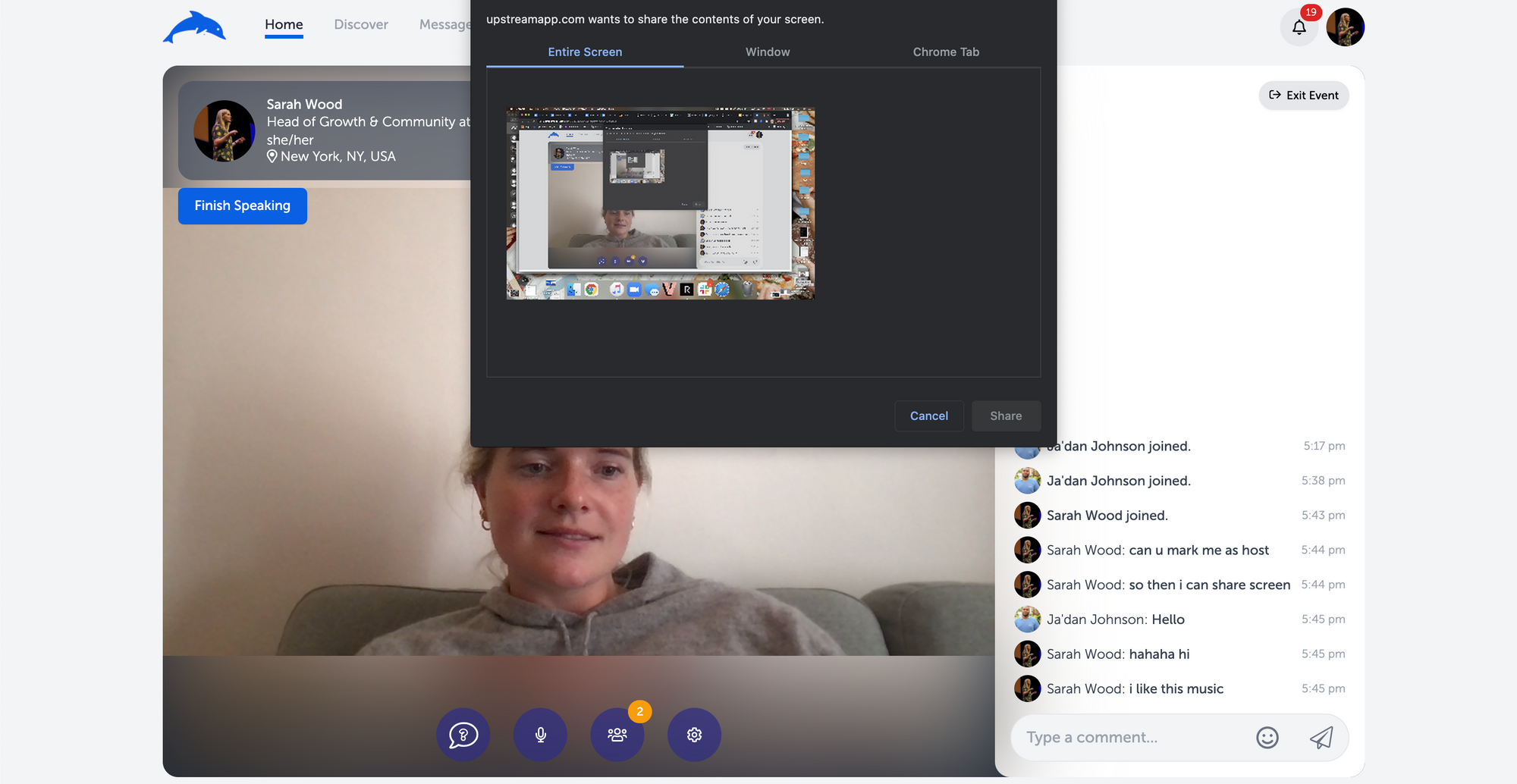
5. You Are Now Sharing Your Screen!
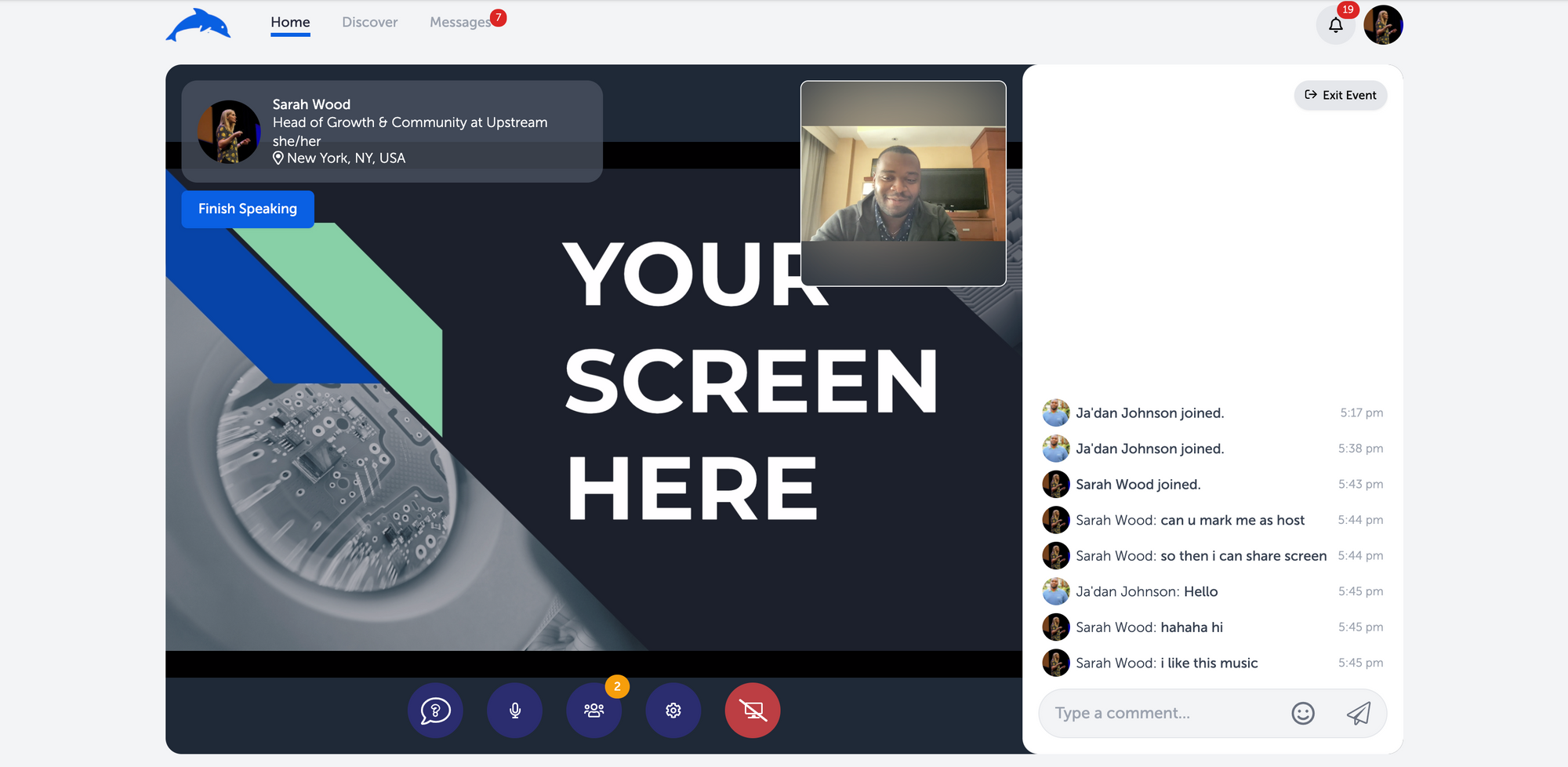
6. To End the Screenshare, Click the Red Button (on the bottom right corner)
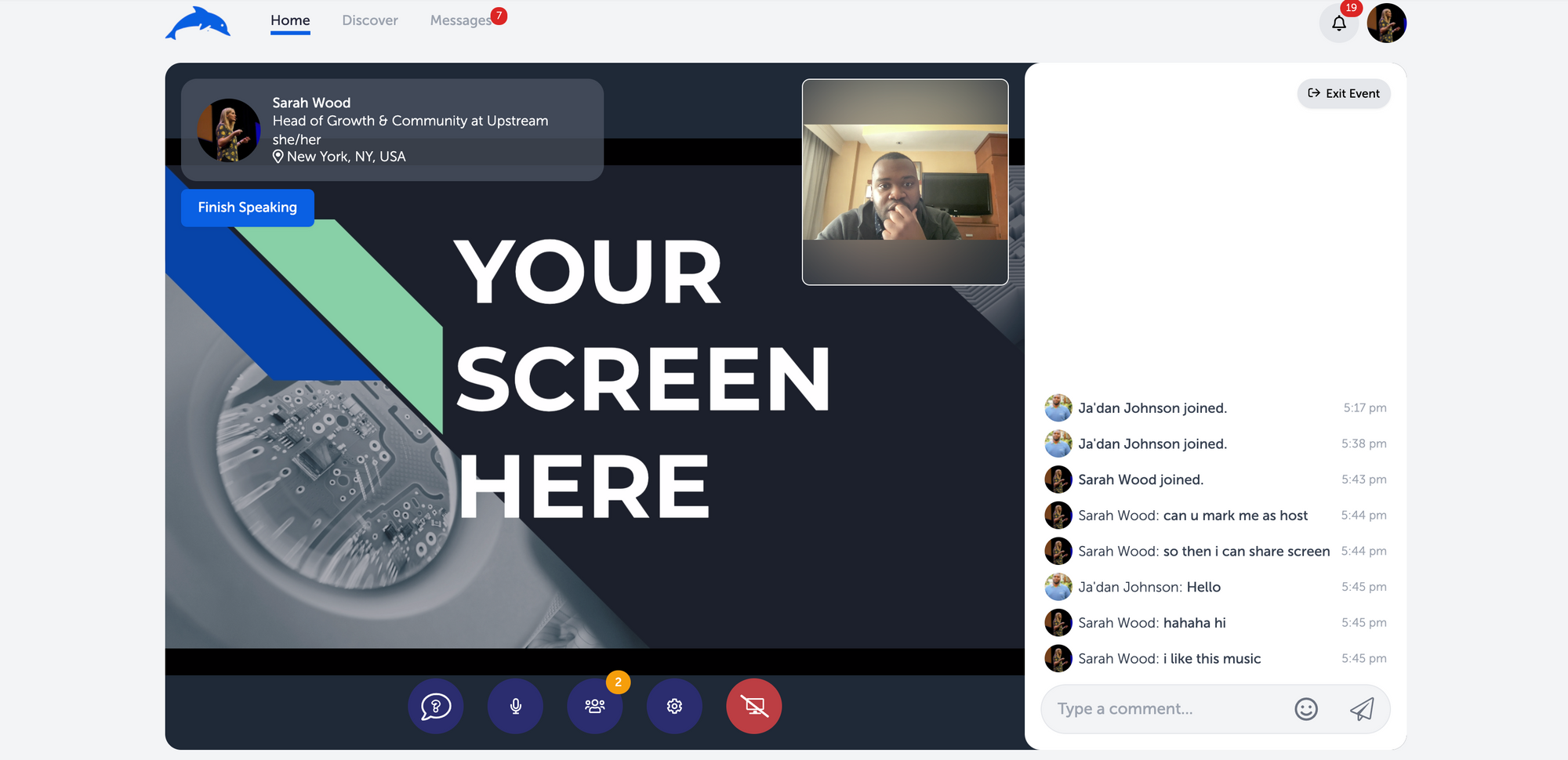
*Tip* You can turn your video off for the entire event and just share your screen. Only your profile photo will show.
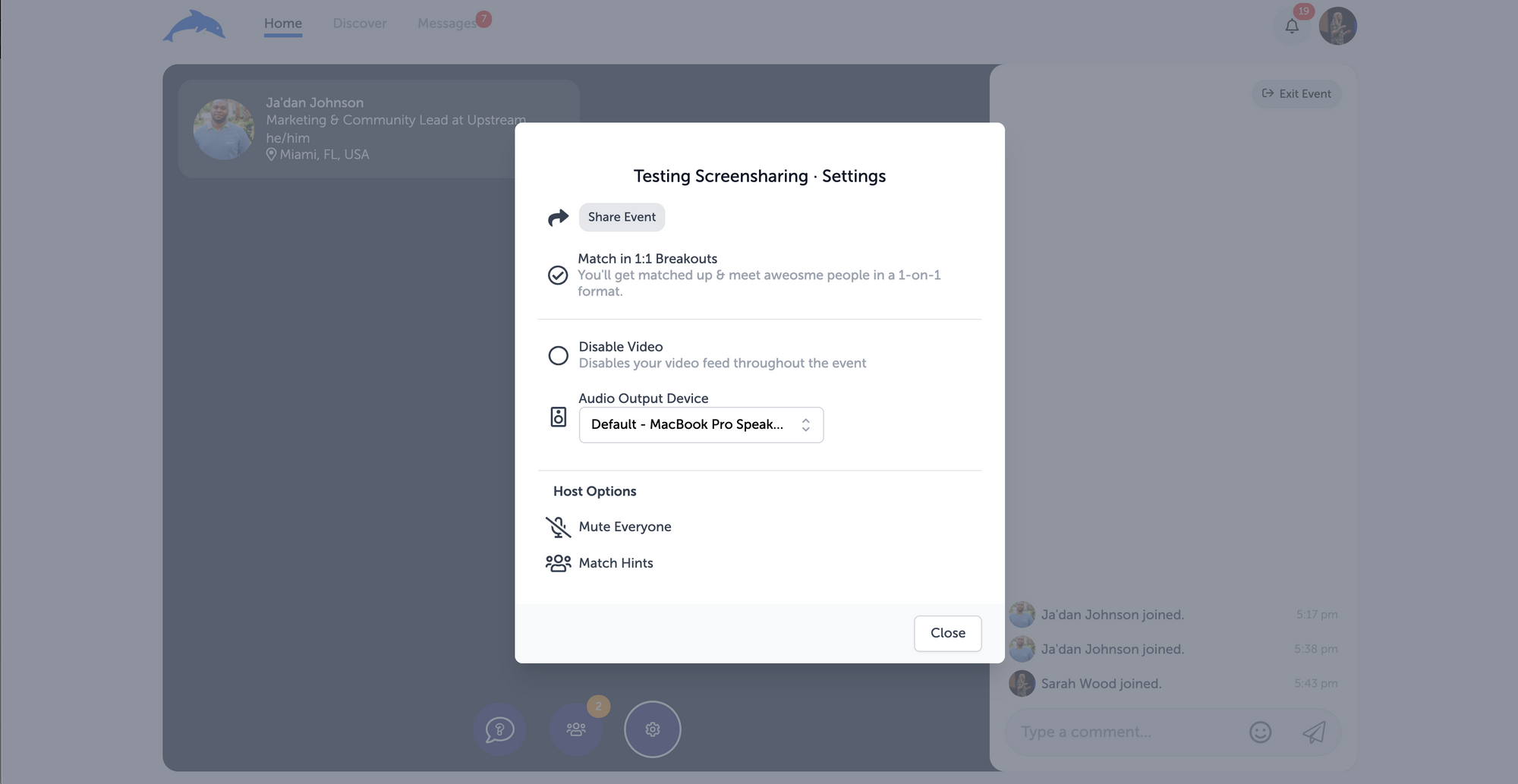
Let us know if you get stuck anywhere! Our team is ready to help you.
Have questions? Book time with Upstream's Community Manager, Monica, here.